The Event Builder in Twidget allows you to automate workflows by creating and scheduling events. These events can execute a series of commands when triggered, giving you the ability to automate various tasks without writing a single line of code.
Navigate to the Events Page:
Create Event:
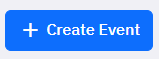
Enter Event Details:
Name: Input a name for your event.
Description (Optional): Provide a description to explain the purpose of this event.
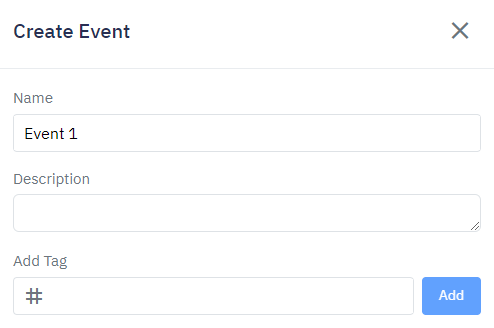
Select a Schedule:
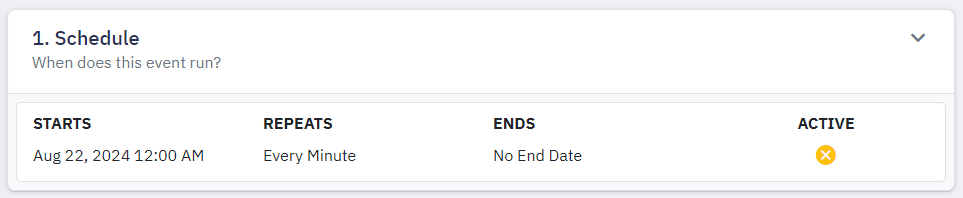
Schedule Options:
Starting Date: Choose the start date for when your event should begin.
Frequency: Decide whether the event runs:
Once
On repeat
Repetition Details (If on repeat):
End Settings:
Active Status:
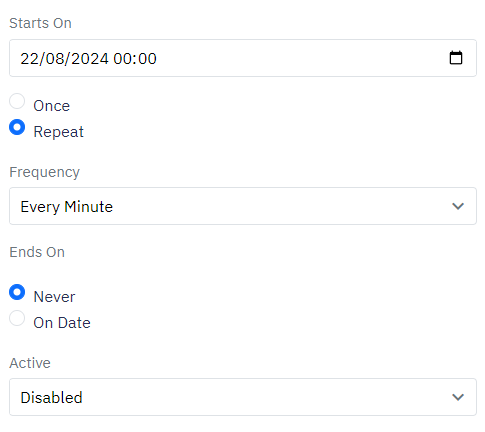
Events use a command builder similar to endpoints and functions. When an event is triggered, it will process a series of specified commands in sequence.
No Input or Output: Events do not take any inputs nor produce outputs.
Command Execution: When the event is triggered, it runs through its designated commands as defined.
This flexibility allows you to string together multiple actions seamlessly, ensuring that your workflows are both efficient and effective.
Event History
The Event History feature in Twidget allows you to view the status of events that have previously run. You can access detailed information about past events, including: - Whether they completed successfully - Whether they failed - The reason they failed - The duration of each event - The timestamp o...
Event Basics
Introduction to Events. Events in Twidget are fundamental building blocks that allow you to automate tasks on a schedule. These events trigger at specified times or at recurring intervals, executing a predefined list of commands without the need for any inputs or outputs. Types of Scheduled Events. ...