Twidget supports six main data types to facilitate interactions within the platform. These data types are essential for defining inputs, outputs, and table fields, helping users understand the nature of the data being handled. The available data types in Twidget are as follows:
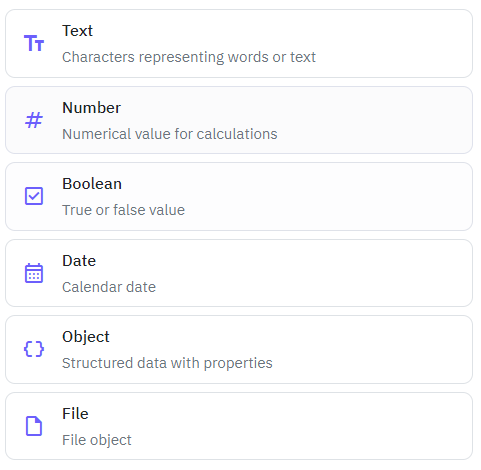
Description: Represents any string of characters.
Usage: Used for fields or inputs that require text, such as names, descriptions, emails, etc.
Example: "Hello, World!"
Description: Represents both integer and floating-point numbers.
Usage: Used for fields or inputs that require numerical values, such as age, price, score, etc.
Example: 42, 3.14
Description: Represents a binary value (true or false).
Usage: Used for fields or inputs that require a true/false value, such as yes/no questions, toggles, etc.
Example: true, false
Description: Represents dates and times.
Usage: Used for fields or inputs that require date and/or time values, such as birthdates, appointment times, etc.
Example: "2023-10-05T14:48:00.000Z"
Description: Represents a collection of key-value pairs.
Usage: Used for fields or inputs that require structured data, such as JSON objects.
Example: { "name": "John Doe", "age": 30 }
Description: Represents file data.
Usage: Used for fields or inputs that require file uploads, such as documents, images, etc.
Example: {"filename": "document.pdf", "size": 1024}
Data types in Twidget are used to:
Define Inputs: Specify what type of data can be entered into form fields.
Specify Outputs: Indicate what type of data will be generated or returned by a function or process.
Create Table Fields: Determine the types of data that can be stored in each column of a table, ensuring data integrity and appropriate handling.
Command Output
Some commands in Twidget return outputs, which are essential for dynamic and conditional logic within your workflows. These outputs are displayed next to the command and are prefixed with an "as" to indicate the variable name. Using Output Variables. Once a command returns an output, you can use the...
Commands in Twidget
Commands are the building blocks of Twidget's no-code platform. They function like code statements and can perform various operations such as creating and updating variables, loops, conditionals, retrieving and manipulating data in the datastore, and much more. Creating a Command. 1. Navigate to the...
Changes
In Twidget, every modification you make in our no-code builder is meticulously documented and stored as a change. Whether you are creating an input or editing a command, each action is captured in the platform. Important: Please note changes will not go live until they are published. Viewing Changes...
Functions
In Twidget, you can build custom reusable functions. These functions can be utilized across various sections including endpoints, events, and other functions. Instead of creating the same commands repeatedly, you can create a function once and reuse it wherever necessary, making your workflow more e...
Inputs
Overview. In Twidget, inputs are essential elements that allow you to configure endpoints and functions. Events do not use inputs. Endpoint Inputs. Endpoint inputs are used to retrieve data from requests. The available types of endpoint inputs are: 1. Path: Variables that are part of the URL path. 2...