Twidget allows you to export data from your database tables to a CSV file. This feature supports the export of both complete and filtered datasets. Here’s how you can utilize this functionality:
-
Format: Export data in CSV format.
Data Handling: Object and list data types within your tables are automatically converted into JSON format in the CSV file.
Filter Options: Export either all records in your database table or only the filtered results according to your specific criteria.
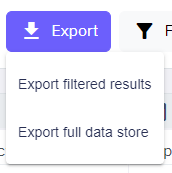
Navigate to the Table: Go to the database table from which you wish to export data.
Initiate Export: Click on the export button/icon.
Select Export Type: Choose the option to export all records.
Download CSV: Your CSV file will be generated and available for download.
Apply Filters: Set the specific filters on your table to narrow down the data you want to export.
Initiate Export: Click on the export button/icon.
Select Export Type: Choose the option to export the filtered results.
Download CSV: Your CSV file containing only the filtered data will be generated and available for download.
The CSV format is currently the only supported export format.
Object and list data within any column will be serialized into JSON strings within their respective cells in the CSV file.
Database Storage
Managing your database storage effectively is crucial for ensuring optimal performance and cost-efficiency when using Twidget. Each entry within your database table utilizes a certain amount of storage space. Twidget provides intuitive tools to help you monitor and manage this storage. Viewing Datab...
Authentication Table
An authentication table is a crucial component in Twidget that is used to store all necessary authentication information, essential for authenticating requests. Overview. - Purpose: To store authentication details such as email, password, token signature, and reset key. - Recommendation: It's recomm...
Database Tables
Database tables are essential components of your Twidget workspace, serving as the primary storage locations for your data. In Twidget, each table consists of rows and fields, meticulously designed for efficient data management and retrieval. Structure of Database Tables. - Rows: Each row in a datab...
Table Field Types
Each table column in Twidget has a data type. The available data types are: - Text - Number - Boolean - Date - Object Field Type Adherence. Data added to the table should adhere to the column's field type. When you manually enter data via the web application, the value editor will use the input type...
Database Basics
Twidget offers a comprehensive database solution for all workspaces. Here's an overview of how databases are structured and managed within Twidget: Database Structure. 1. Tables: A database may contain multiple tables. Each table stores data in a structured format. 2. Fields: Tables consist of field...