In Twidget, you can easily add new entries (rows) to your database tables. This feature allows you to expand your data dynamically without the need for complex coding. This document provides a step-by-step guide on how to add rows to your database tables.
To add a new entry to your database table, follow these steps:
Navigate to Your Table: First, ensure that you are viewing the relevant database table to which you want to add a new row.
Click the "Add new entry" Button:
Locate the "Add new entry" button at the bottom of the table.
Click this button to create a new row.

Populate the New Entry:
Once you click the button, a new row with null values will appear in your table.
The _id and created_at fields will already be populated
You can now fill in the necessary data for each field in that row.

The process of adding new entries to lists and objects follows a similar approach:
Navigate to the List/Object: Open the list or object where you want to add a new entry.
Click "Add new entry":
Find the "Add new entry" button within the list or object view.
Click the button to add a new entry.
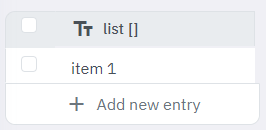
Fill in the Data:
A new entry with null values will be created.
Enter the required information for the new entry.
Adding new entries to tables, lists, and objects in Twidget is straightforward and user-friendly. By clicking the "Add new entry" button and filling out the fields, you can swiftly expand your data as needed.
Export Data from Tables
Twidget allows you to export data from your database tables to a CSV file. This feature supports the export of both complete and filtered datasets. Here’s how you can utilize this functionality: Features. - Format: Export data in CSV format. - Data Handling: Object and list data types within your ta...
Database Basics
Twidget offers a comprehensive database solution for all workspaces. Here's an overview of how databases are structured and managed within Twidget: Database Structure. 1. Tables: A database may contain multiple tables. Each table stores data in a structured format. 2. Fields: Tables consist of field...
Filter Data
In Twidget, you can easily filter and sort data within the database tables view. This allows you to refine and manipulate the data as needed. Below are the steps and options available for filtering and sorting data. Filtering Data. To filter data: 1. Click on the Filter Button: In the table toolbar,...
Database Tables
Database tables are essential components of your Twidget workspace, serving as the primary storage locations for your data. In Twidget, each table consists of rows and fields, meticulously designed for efficient data management and retrieval. Structure of Database Tables. - Rows: Each row in a datab...
Table Field Types
Each table column in Twidget has a data type. The available data types are: - Text - Number - Boolean - Date - Object Field Type Adherence. Data added to the table should adhere to the column's field type. When you manually enter data via the web application, the value editor will use the input type...