Each table column in Twidget has a data type. The available data types are:
Text
Number
Boolean
Date
Object
Data added to the table should adhere to the column's field type. When you manually enter data via the web application, the value editor will use the input type of the field.
Description: Allows alphanumeric characters.
Example: "Sample Text", "1234", "Hello World!"
Description: Allows numeric values.
Example: 125, 0.45, -20
Description: Represents true or false values.
Example: true, false
Description: Allows date values following a specific format.
Example: "2023-10-01", "2022-12-31"
Description: A complex type that can have any data type for its fields.
Each field can hold either a single value or multiple values. You can enable a field to store multiple values by selecting the "List" option in the field creator.
To add a new field to your table:
Click the "+" icon.
Choose the field type and name your field.
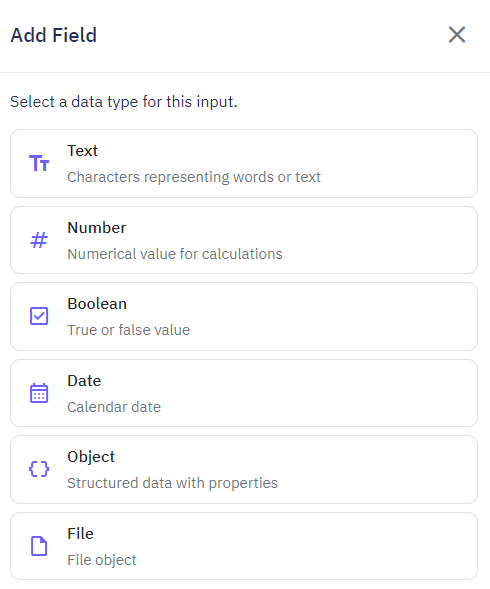
Configure any additional settings (e.g., enable multiple values).
To edit an existing field:
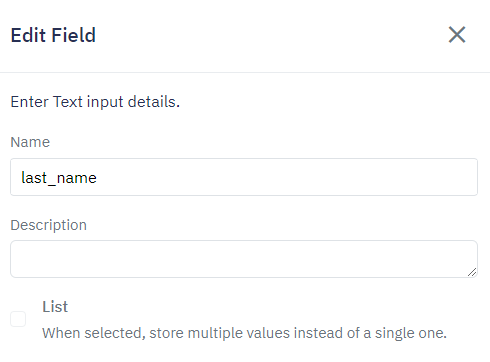
Locate the field you want to edit.
Click on the field name.
Make the necessary changes and save.
To remove an existing field:
Locate the field you want to remove.
Click on the field name.
In the Edit field sidebar click Delete.
Confirm your action.
Always ensure data input adheres to the specified field type.
Use meaningful names for your columns to facilitate easy understanding and management.
Regularly review and update fields to keep your data structure optimized.
Table Relationships
In Twidget, you can connect database table data using the `_id` field that is automatically generated for every row in a table. This `_id` field is essential for creating and maintaining relationships across different tables. Types of Relationships. A one-to-one relationship occurs when a single row...
CSV Import
Twidget enables seamless import of data from a CSV file into your database. Follow the steps below to successfully import a CSV file. Step-by-Step Guide. 1. Initiate the Import: - Click on the Import button within the table toolbar. - Select Import from CSV from the dropdown. 2. Open Import Dialog: ...
Export Data from Tables
Twidget allows you to export data from your database tables to a CSV file. This feature supports the export of both complete and filtered datasets. Here’s how you can utilize this functionality: Features. - Format: Export data in CSV format. - Data Handling: Object and list data types within your ta...
Database Basics
Twidget offers a comprehensive database solution for all workspaces. Here's an overview of how databases are structured and managed within Twidget: Database Structure. 1. Tables: A database may contain multiple tables. Each table stores data in a structured format. 2. Fields: Tables consist of field...
Adding Database Table Rows
In Twidget, you can easily add new entries (rows) to your database tables. This feature allows you to expand your data dynamically without the need for complex coding. This document provides a step-by-step guide on how to add rows to your database tables. Adding a New Entry to a Table. To add a new ...