In Twidget, every modification you make in our no-code builder is meticulously documented and stored as a change. Whether you are creating an input or editing a command, each action is captured in the platform.
-
Important: Please note changes will not go live until they are published.
To access all recorded changes:
Click on the "Changes" button: Located at the top of the page.
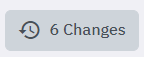
Open the Changes Sidebar: This will display a detailed list of all changes made since the last publish.
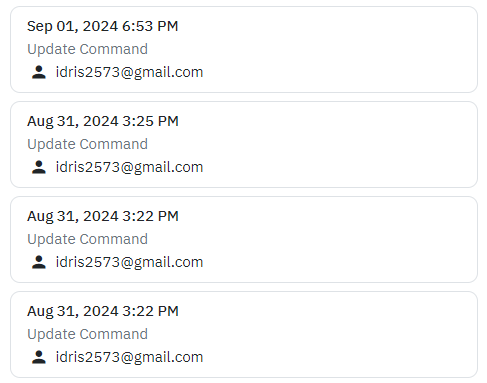
You can revert back to a specific state by selecting a particular change.
You also have the option to revert all changes up to the last published version.

Important: Once you publish your changes, the change history will be cleared, and you will not be able to revert changes using the Changes Sidebar.
This crucial feature allows you to manage and track all modifications intelligently, giving you the flexibility to undo changes when necessary until you decide to publish.
Functions
In Twidget, you can build custom reusable functions. These functions can be utilized across various sections including endpoints, events, and other functions. Instead of creating the same commands repeatedly, you can create a function once and reuse it wherever necessary, making your workflow more e...
Data Types
Twidget supports six main data types to facilitate interactions within the platform. These data types are essential for defining inputs, outputs, and table fields, helping users understand the nature of the data being handled. The available data types in Twidget are as follows: Text. - Description: ...
Global Variables
Global variables in Twidget are key-value pairs that can be used anywhere across events, endpoints, and functions. They provide a powerful way to manage and share data throughout your projects. Key Features. - Data Types: Global variables support text, number, boolean, and date data types. - Securit...
Output
Each function also has an optional output where you can return an output variable. To simplify the use of functions, you can define an output schema. The output schema acts as an internal documentation detailing what the output of the function will look like. This makes it easier to understand and u...
Publishing Changes
With Twidget's publishing feature, you can seamlessly push your changes live, ensuring that your updates take effect on the specified endpoint, function, or event. This feature also allows for version control, enabling you to revert and manage different versions of your changes effectively. Steps to...