Commands are the building blocks of Twidget's no-code platform. They function like code statements and can perform various operations such as creating and updating variables, loops, conditionals, retrieving and manipulating data in the datastore, and much more.
-
Navigate to the Commands section of your builder.
Click on Add Command. This will open a sidebar.

In the sidebar, you can:
Select the command you want to add.
Use the search bar to find a specific command.
Access your custom functions as commands.
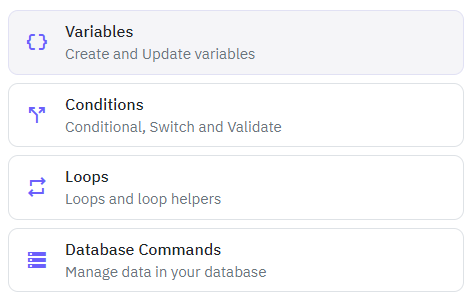

When you add a command, some commands will require inputs, while others provide outputs that you can use in other commands.
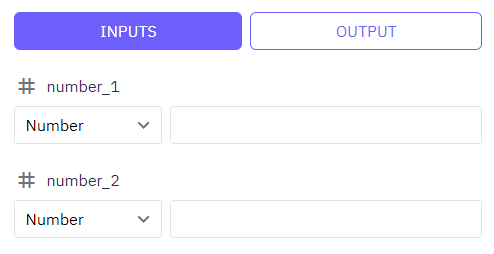
You can view all your commands and preview their inputs and output variable

For better understanding and managing your business logic, you can add custom descriptions to commands.
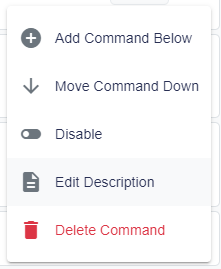
To edit any existing command:
Click on the command you want to edit.
Change its inputs/outputs as needed.
Save your changes.
You can delete a command by selecting it and choosing the delete option.
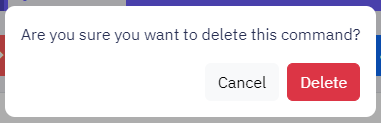
Some commands allow you to add child commands, for example:
Loops: Iterate over a set of items and execute commands for each item.
Conditionals: Execute commands based on specified conditions.
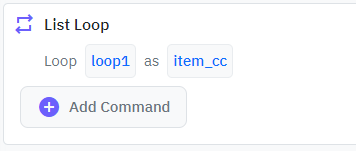

By leveraging these commands, you can create complex workflows and business logic without writing a single line of code.
Inputs
Overview. In Twidget, inputs are essential elements that allow you to configure endpoints and functions. Events do not use inputs. Endpoint Inputs. Endpoint inputs are used to retrieve data from requests. The available types of endpoint inputs are: 1. Path: Variables that are part of the URL path. 2...
Publishing Changes
With Twidget's publishing feature, you can seamlessly push your changes live, ensuring that your updates take effect on the specified endpoint, function, or event. This feature also allows for version control, enabling you to revert and manage different versions of your changes effectively. Steps to...
Global Variables
Global variables in Twidget are key-value pairs that can be used anywhere across events, endpoints, and functions. They provide a powerful way to manage and share data throughout your projects. Key Features. - Data Types: Global variables support text, number, boolean, and date data types. - Securit...
Changes
In Twidget, every modification you make in our no-code builder is meticulously documented and stored as a change. Whether you are creating an input or editing a command, each action is captured in the platform. Important: Please note changes will not go live until they are published. Viewing Changes...
Testing
In Twidget, you can easily test your endpoints and functions directly within our code builder. This guide will walk you through the steps to efficiently test your functions to ensure they meet your requirements. Running Tests. To start testing, follow these steps: 1. Open Code Builder: - Navigate to...