In Twidget, you can easily filter and sort data within the database tables view. This allows you to refine and manipulate the data as needed. Below are the steps and options available for filtering and sorting data.
-
To filter data:
Click on the Filter Button: In the table toolbar, click the "Filter" button.
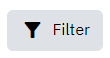
Add Individual Filters: You can add individual filters based on:
Table Column: Choose the column you want to filter.
Operator: Choose an operator from options such as equals, not equals, greater than, less than, contains, and many more.
Value: Enter the value to filter by.
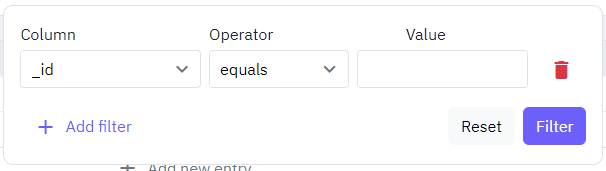
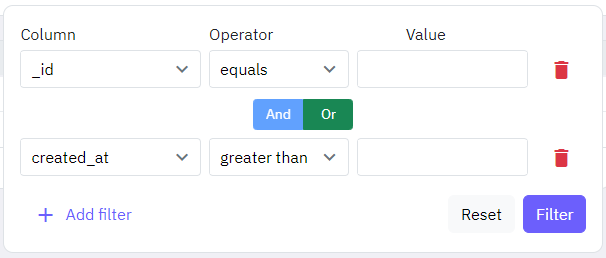
To sort data:
Click on the Sort Button: In the table toolbar, click the "Sort" button.

Select a Field: Choose the field by which you want to sort the data.
Choose the Order: Select whether you want the results in ascending or descending order.
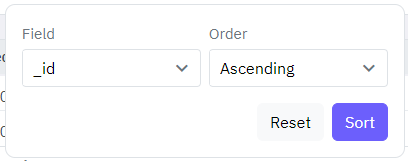
After applying filters, you can export the refined data:
Apply Filters: Ensure your data is filtered as per your requirements.
Export Data: Click on the export button to download the filtered data. This option is usually available within the table toolbar.
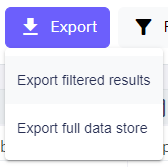
Authentication Table
An authentication table is a crucial component in Twidget that is used to store all necessary authentication information, essential for authenticating requests. Overview. - Purpose: To store authentication details such as email, password, token signature, and reset key. - Recommendation: It's recomm...
CSV Import
Twidget enables seamless import of data from a CSV file into your database. Follow the steps below to successfully import a CSV file. Step-by-Step Guide. 1. Initiate the Import: - Click on the Import button within the table toolbar. - Select Import from CSV from the dropdown. 2. Open Import Dialog: ...
Table Relationships
In Twidget, you can connect database table data using the `_id` field that is automatically generated for every row in a table. This `_id` field is essential for creating and maintaining relationships across different tables. Types of Relationships. A one-to-one relationship occurs when a single row...
Adding Database Table Rows
In Twidget, you can easily add new entries (rows) to your database tables. This feature allows you to expand your data dynamically without the need for complex coding. This document provides a step-by-step guide on how to add rows to your database tables. Adding a New Entry to a Table. To add a new ...
Generate CRUD Endpoints
With Twidget, you can efficiently generate CRUD (Create, Read, Update, Delete) endpoints for your database tables upon their creation. This functionality is designed to streamline the development process and ensure that essential API operations are readily available. Enabling CRUD Endpoints. 1. Crea...