Twidget allows you to create file endpoints, which enable you to manage files in your file store. This feature is designed to streamline your workflow by providing predefined endpoints for common file operations.
To create a file endpoint in Twidget, follow these steps:
Navigate to the API Page:
Click 'Create Endpoint':
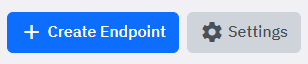
Select 'Manage Files':

Choose an Endpoint:
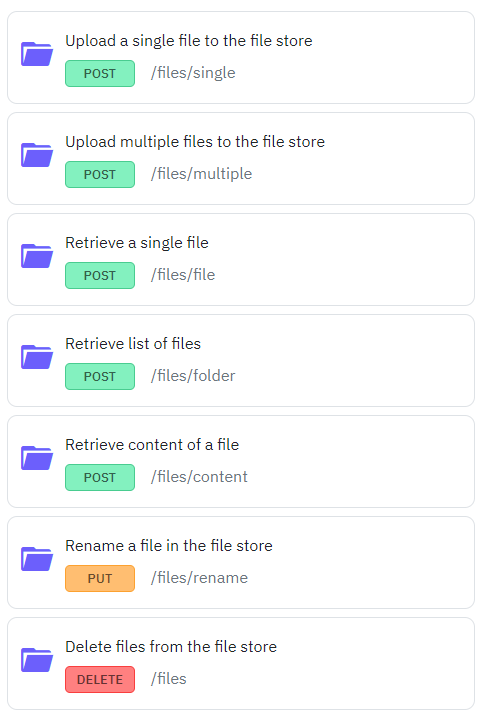
Here are the endpoints you can generate along with their details:
Upload a Single File to the File Store
Method: POST
Name: Upload a single file to the file store
Path: /single
-
Upload Multiple Files to the File Store
Method: POST
Name: Upload multiple files to the file store
Path: /multiple
Note: This endpoint is disabled for users on the 'FREE' plan.
-
Retrieve a Single File
Method: POST
Name: Retrieve a single file
Path: /file
-
Retrieve List of Files
Method: POST
Name: Retrieve list of files
Path: /folder
Retrieve Content of a File
Method: POST
Name: Retrieve content of a file
Path: /content
Rename a File in the File Store
Method: PUT
Name: Rename a file in the file store
Path: /rename
-
Delete Files from the File Store
Method: DELETE
Name: Delete files from the file store
-
Update File Permissions
Method: PUT
Name: Update File Permissions
Path: /permissions
-
Each of these endpoints can be customized to fit your specific requirements. This flexibility allows you to tailor the endpoint commands to meet the unique needs of your application, saving you significant time and effort.
Creating Authentication Endpoints
Follow these steps to create authentication endpoints in Twidget: Step-by-Step Guide. 1. Navigate to API Tab: - Go to the `API` tab in your Twidget dashboard. 2. Create New Endpoints: - Click on the `Create Endpoints` button located at the top right corner. 3. Select Authentication: - In the newly o...
Endpoint Basics
An endpoint refers to a specific URL (Uniform Resource Locator) that a client can access to interact with the API and perform various operations. Endpoints act as gateways that allow clients (such as web or mobile applications) to communicate with the server hosting the API and perform actions like ...
Endpoint Inputs
In Twidget, endpoints have a variety of input types that can be used to configure and execute API requests. These input types include queries, headers, body, files, and path inputs. Each input type serves a specific purpose in allowing users to interact with APIs efficiently. Files. The files input ...
Generate CRUD Endpoints
What are CRUD Endpoints?. CRUD stands for Create, Read, Update, Delete. These are the basic operations required to manage data in a database. Each operation corresponds to a specific HTTP method: - Create: Adds new data (HTTP POST) - Read: Retrieves data (HTTP GET) - Update: Modifies existing data (...
Authentication
Twidget supports Bearer Authentication to ensure secure access to your endpoints. You can specify which endpoints should be secured or open. Once secured, an endpoint can only be accessed using a valid Bearer Token, which is generated via our API. Additionally, we provide functionality to generate a...