Global variables in Twidget are key-value pairs that can be used anywhere across events, endpoints, and functions. They provide a powerful way to manage and share data throughout your projects.
-
Data Types: Global variables support text, number, boolean, and date data types.
Security: Text values of the global variables are encrypted and hidden by default for added security.
Accessibility: Accessible anywhere in your no-code builder using the $global prefix.
Read Only: Global variables are immutable, meaning their values cannot be modified.
Open Global Variables Sidebar:
Global Variables button located at the top of the builder interface.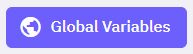
Add a New Global Variable:
In the sidebar that opens, click the Add button.
Provide a key and a value for the new variable.
Select the appropriate data type (text, number, boolean, or date).
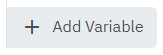
Edit an Existing Global Variable:
Find the variable you wish to edit in the list.
Update the key, value, or data type as necessary.
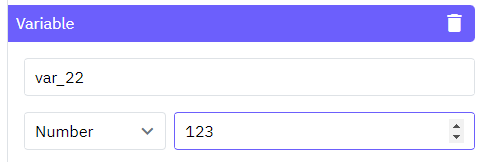
Delete a Global Variable:
Locate the variable you wish to remove.
Click the Delete icon next to the variable.

To refer to a global variable in the builder, use the prefix $global followed by the variable's key. For example:
$global.variableName
This simple syntax ensures that your global variables are easily recognizable and consistently used throughout your projects.
Testing
In Twidget, you can easily test your endpoints and functions directly within our code builder. This guide will walk you through the steps to efficiently test your functions to ensure they meet your requirements. Running Tests. To start testing, follow these steps: 1. Open Code Builder: - Navigate to...
Data Types
Twidget supports six main data types to facilitate interactions within the platform. These data types are essential for defining inputs, outputs, and table fields, helping users understand the nature of the data being handled. The available data types in Twidget are as follows: Text. - Description: ...
Command Output
Some commands in Twidget return outputs, which are essential for dynamic and conditional logic within your workflows. These outputs are displayed next to the command and are prefixed with an "as" to indicate the variable name. Using Output Variables. Once a command returns an output, you can use the...
Output
Each function also has an optional output where you can return an output variable. To simplify the use of functions, you can define an output schema. The output schema acts as an internal documentation detailing what the output of the function will look like. This makes it easier to understand and u...
Changes
In Twidget, every modification you make in our no-code builder is meticulously documented and stored as a change. Whether you are creating an input or editing a command, each action is captured in the platform. Important: Please note changes will not go live until they are published. Viewing Changes...