Managing your database storage effectively is crucial for ensuring optimal performance and cost-efficiency when using Twidget. Each entry within your database table utilizes a certain amount of storage space. Twidget provides intuitive tools to help you monitor and manage this storage.
For a quick overview of your database storage:
Navigate to your Database Table: Open the database table whose storage you want to view.
Check the Toolbar: The total database usage is displayed in the toolbar at the top of the table. This allows you to quickly assess how much storage space each table is consuming.
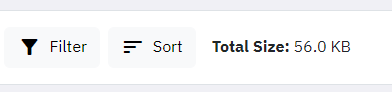
To get a comprehensive view of your total database storage usage across all tables:
Access the Dashboard: Go to your Twidget Dashboard.
Review Storage Metrics: The dashboard will display your total database storage usage and quota. This includes cumulative data from all of your tables, giving you a clear picture of your overall storage consumption.
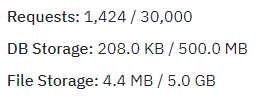
Regular Audits: Frequently check your database storage usage to ensure it remains within acceptable limits.
Optimize Entries: Consider removing obsolete entries or optimizing data storage practices to free up space.
Upgrade Plans: If you are consistently reaching your storage quota, consider upgrading your Twidget plan to accommodate your growing database needs.
By keeping a close watch on your database storage usage and quotas via the table toolbar and dashboard, you can effectively manage your resources and maintain optimal performance in Twidget.
Database Tables
Database tables are essential components of your Twidget workspace, serving as the primary storage locations for your data. In Twidget, each table consists of rows and fields, meticulously designed for efficient data management and retrieval. Structure of Database Tables. - Rows: Each row in a datab...
Export Data from Tables
Twidget allows you to export data from your database tables to a CSV file. This feature supports the export of both complete and filtered datasets. Here’s how you can utilize this functionality: Features. - Format: Export data in CSV format. - Data Handling: Object and list data types within your ta...
Database Basics
Twidget offers a comprehensive database solution for all workspaces. Here's an overview of how databases are structured and managed within Twidget: Database Structure. 1. Tables: A database may contain multiple tables. Each table stores data in a structured format. 2. Fields: Tables consist of field...
Authentication Table
An authentication table is a crucial component in Twidget that is used to store all necessary authentication information, essential for authenticating requests. Overview. - Purpose: To store authentication details such as email, password, token signature, and reset key. - Recommendation: It's recomm...
Table Field Types
Each table column in Twidget has a data type. The available data types are: - Text - Number - Boolean - Date - Object Field Type Adherence. Data added to the table should adhere to the column's field type. When you manually enter data via the web application, the value editor will use the input type...