A variable encompasses various data types, including:
Furthermore, variables can also be assigned the data type of a custom or built-in Model.
Additionally, variables can manifest as a collection of other variables. When opting to incorporate a list variable into another list, the newly added variable will incorporate all elements from the added list.
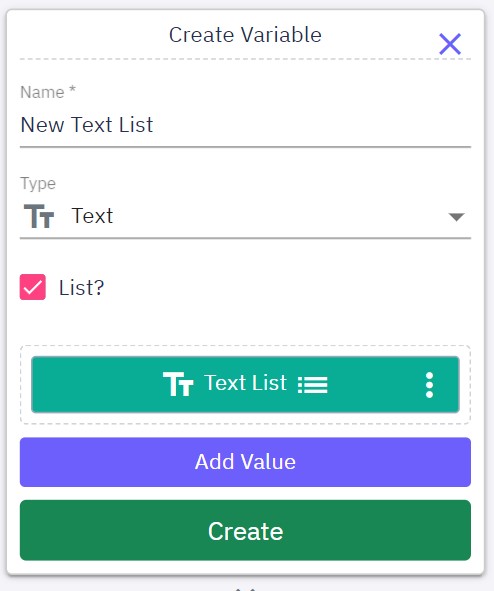
Distinct colors denote various aspects of variable data representation:



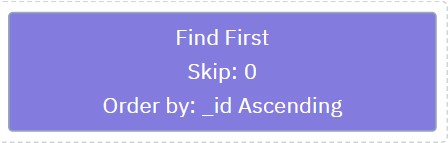
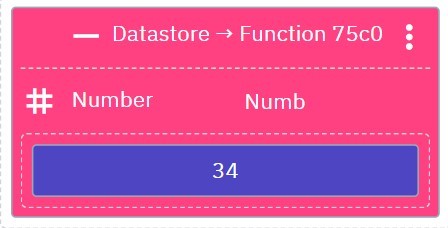
Testing
To ensure the proper functioning of your functions, it is essential to create tests that validate their output and ensure the reliability of your classes. To create tests, switch your class to test mode by clicking the "Tests" button in the bottom toolbar. This will display an alternate workspace de...
What is a Class?
A class in the API serves as a structured entity that holds both variables and functions. These functions are used in both endpoints and events to define specific functionalities. Variable A variable within the API is represented by a symbolic name or identifier, acting as a storage location in the ...
Variable Scopes
Global Variables: Accessible from any part of the workspace, including Endpoints and Events. Class Variables: Accessible from any function within the class they belong to, only available in Normal Mode. Test Variables: Accessible from any function within the class they belong to, only available in T...
Validation Errors
Validation errors are similar to class errors but are performed at a lower level than the class. Any validation errors that arise will be displayed in the problems section of the bottom workspace bar. Clicking on the validation error will highlight the specific area where the problem occurs. If any ...
Global Variables
To access the view of global variables, simply click on the globe icon located in the workspace toolbar within a class. Additionally, you can press CTRL + G to initiate the opening of the global variables view. Global variables are variables declared at the global scope, providing accessibility from...